Introduction
This article demonstrates how to edit text-based files on-screen with the code-friendly file editor.
Prerequisites
- A Business or Host Edition license (purchase or trial now)
Steps
1. Browse the file manager and locate the file you want to edit, then right-click (or click the carat) and from the context menu choose Edit.
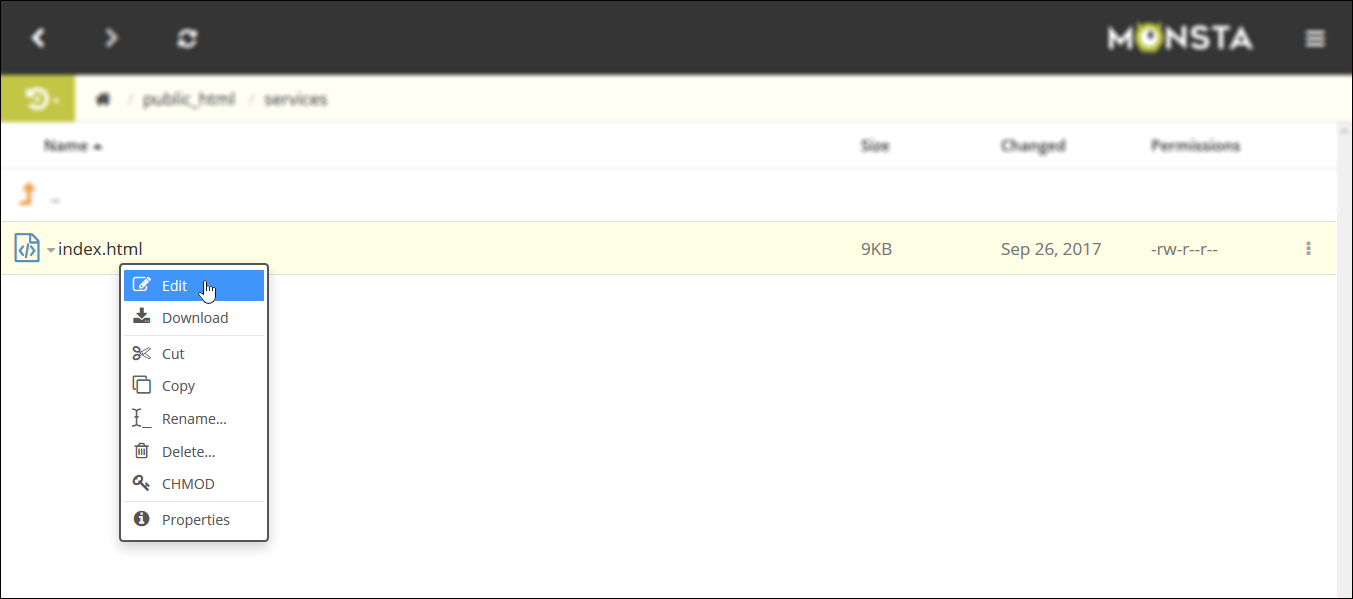
2. The file editor will load with the file's contents shown, which you can edit.
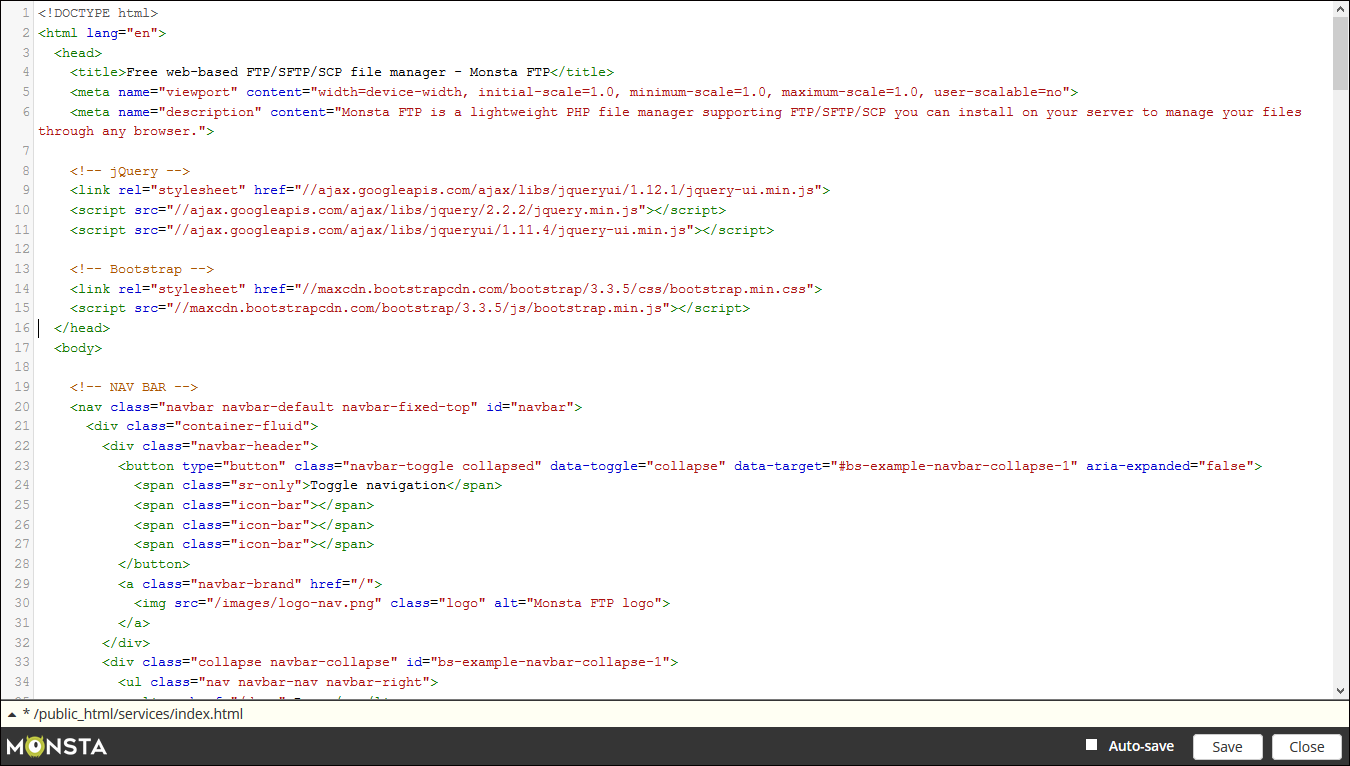
3. To save your file click Save or you can check the Auto-save box which will regularly save your file as you editor it. When your file is unsaved you'll see a * to the left of the file path in the footer.

You can have multiple files open at once. To view the open files click the current file's path in the footer.

A window will pop-up showing all your open files. You can click on a file to switch to its content in the editor. To close a file, click the x to its left.

When back in the file manager you can access any open files in the editor by clicking the icon in the footer toolbar.
